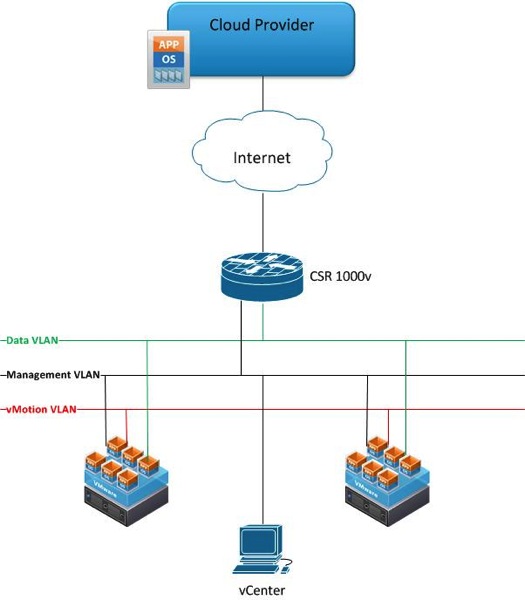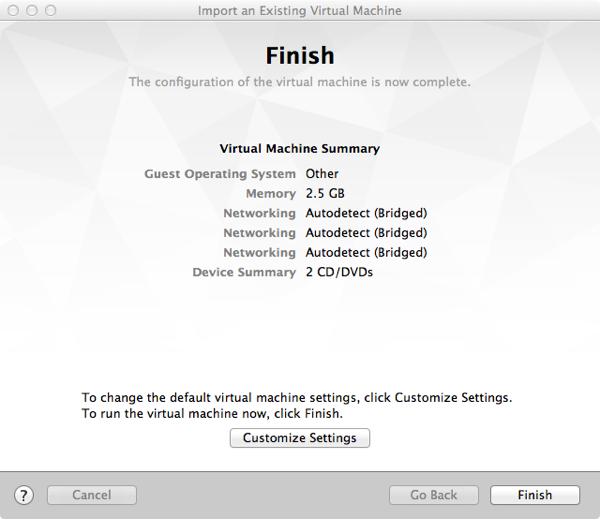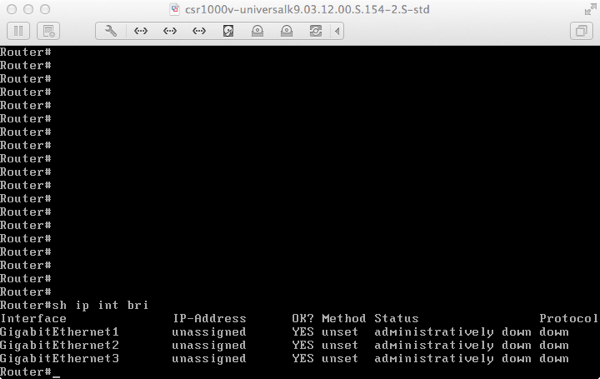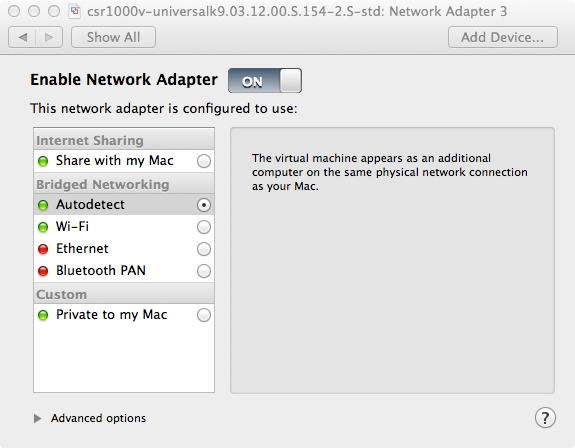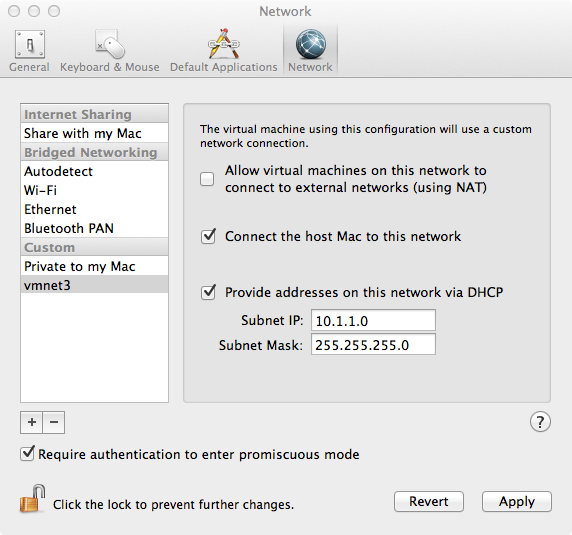I have big goals set for this year and one of the things I need to archive these goals is a home lab to train on OpenStack, network virtualization, hypervisor networking, and just virtualization in general. In this post I will be sharing some details on my new home lab which I’m in the process of building.
For me the one thing I was trying to avoid was investing in physical hardware as I don’t have much space at the moment to place the servers. So far I have managed to run everything in Virtual Machine (VM) form factor. However as the lab grows I will probably need to invest in some physical servers.
Few Upgrades First
Before deploying any VMs I had to do some upgrades:
– Upgraded from VMware Fusion 4.0 to 6.0 Professional on my iMac which is 30% faster than 4.0 and supports creating additional virtual networks (similar to Network Editor in VMware Workstation)
– Upgraded my iMac memory from 12GB to 16GB to make room for additional VMs
Spinning Up VMs
I then deployed the following VMs:
– A Cisco CSR 1000v router as an internet gateway where I do packet filtering and run IPSec VPN with my cloud provider.
– 2 x VMware ESXi 5.5 hosts running on Fusion for VM mobility, HA, etc..
– VMware vCener 5.5 server running on Windows 2008 server to mange the two ESXi hosts (I will be also trying the vCenter virtual appliance shortly)
– Windows 7 VM to run the vSphere Client and run other monitoring/debugging tools.
I will be sharing over the next few weeks some interesting use cases I have been working on. Make sure to subscribe to the blog to get notified when I add new content.
Let the fun begin!
Share This: